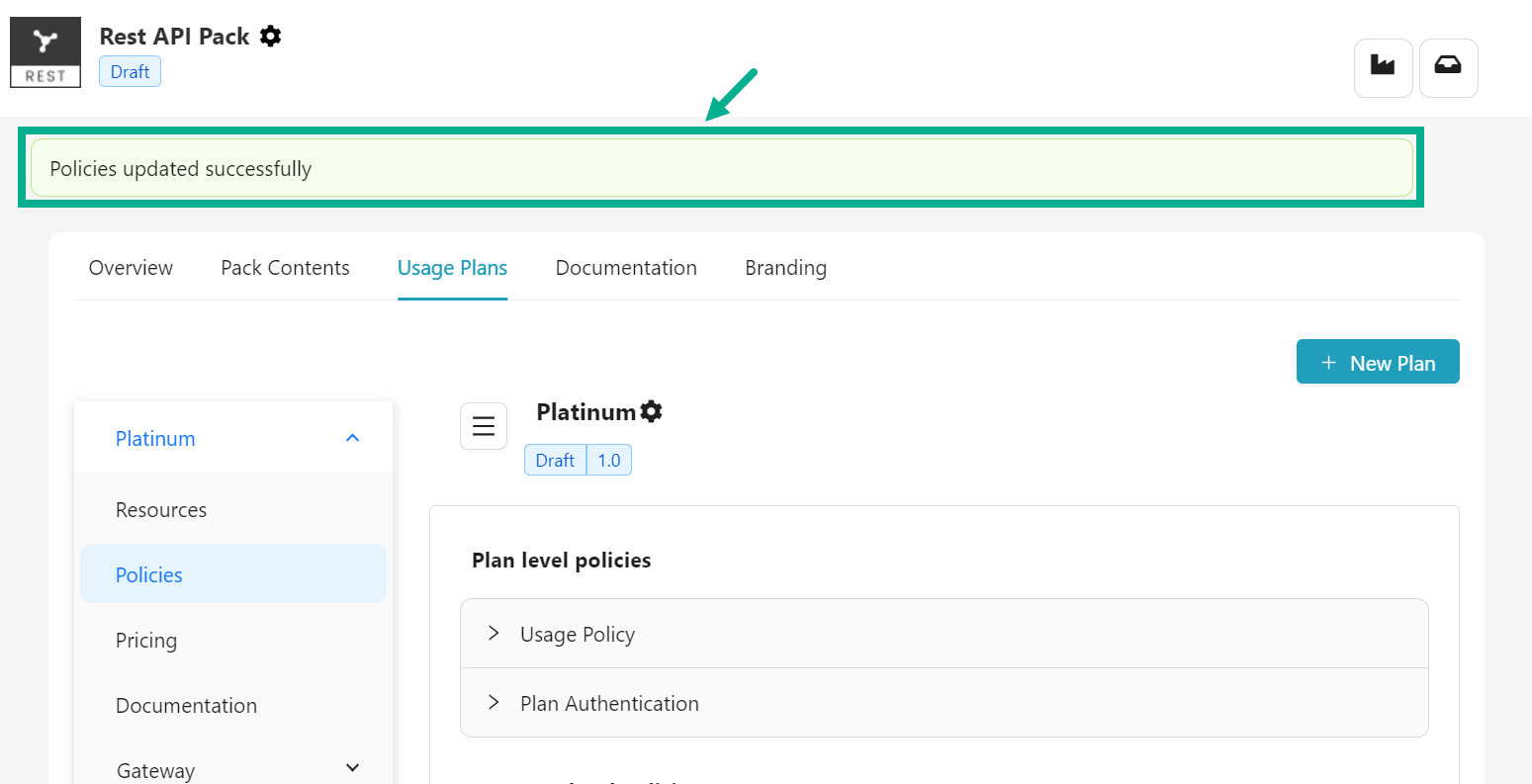Update Policies
- Navigate to the Policies sub tab, which is located under the Usage Plans tab.

- Click Usage Policy to Assign Plan level policies if necessary.
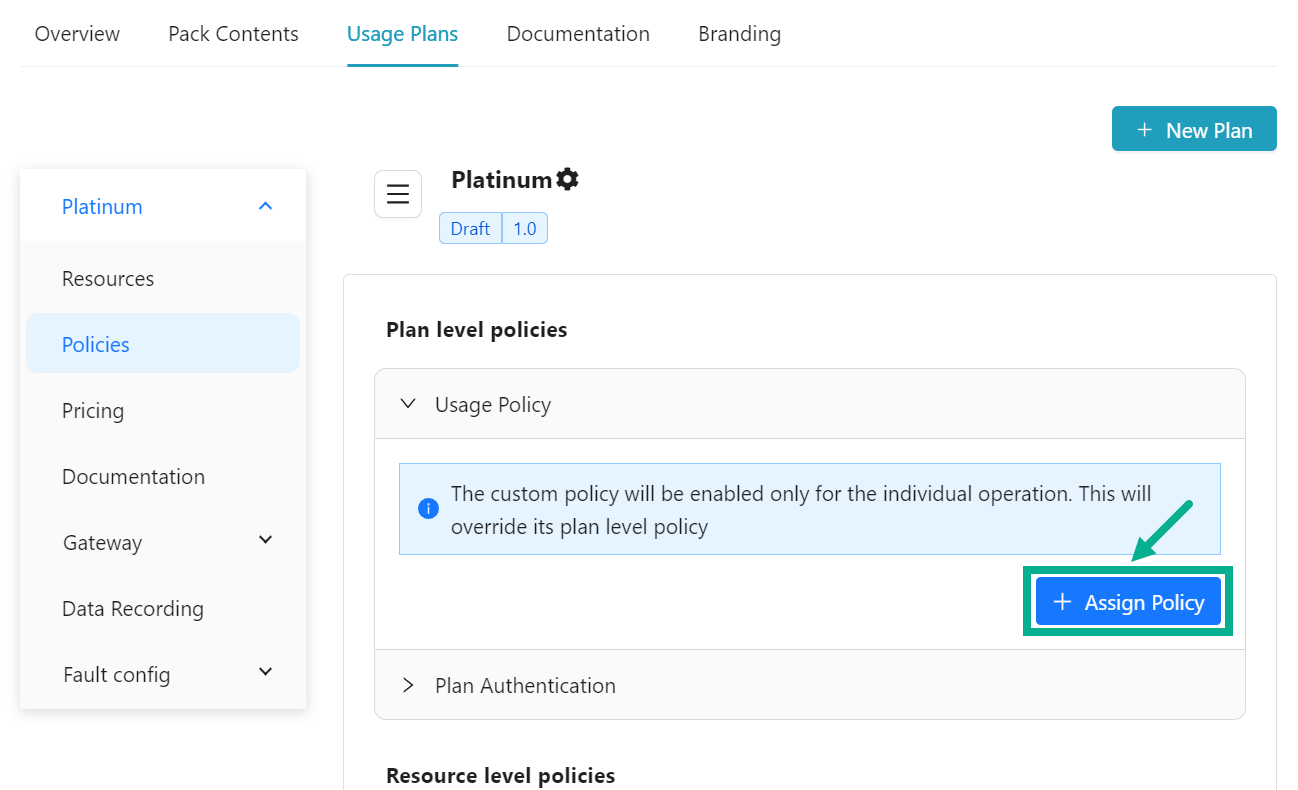
- Click Assign Policy.
Plan Level - Select Existing Usage Policies dialog box appears as shown below.
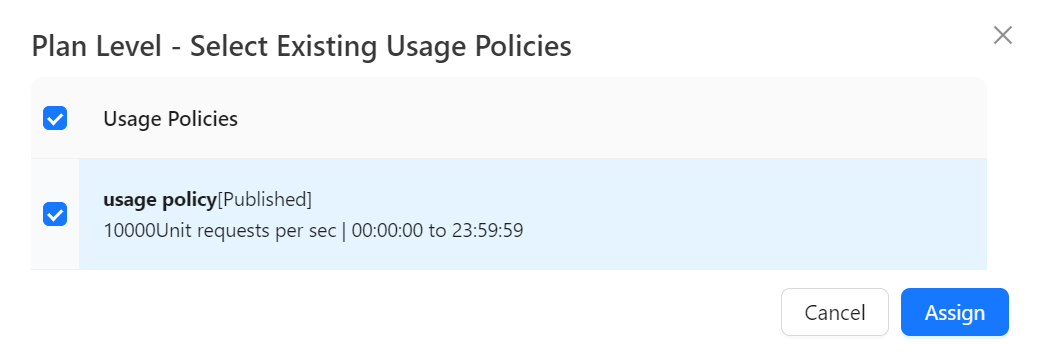
Usage policies which are in the Published state are displayed in the Plan Level - Select Existing Usage Policies dialog box.
-
Select the Usage Policy by clicking on the appropriate checkboxes.
-
Click Assign.
The Assigned policy has been added to the Usage Policy drop down, as shown below.
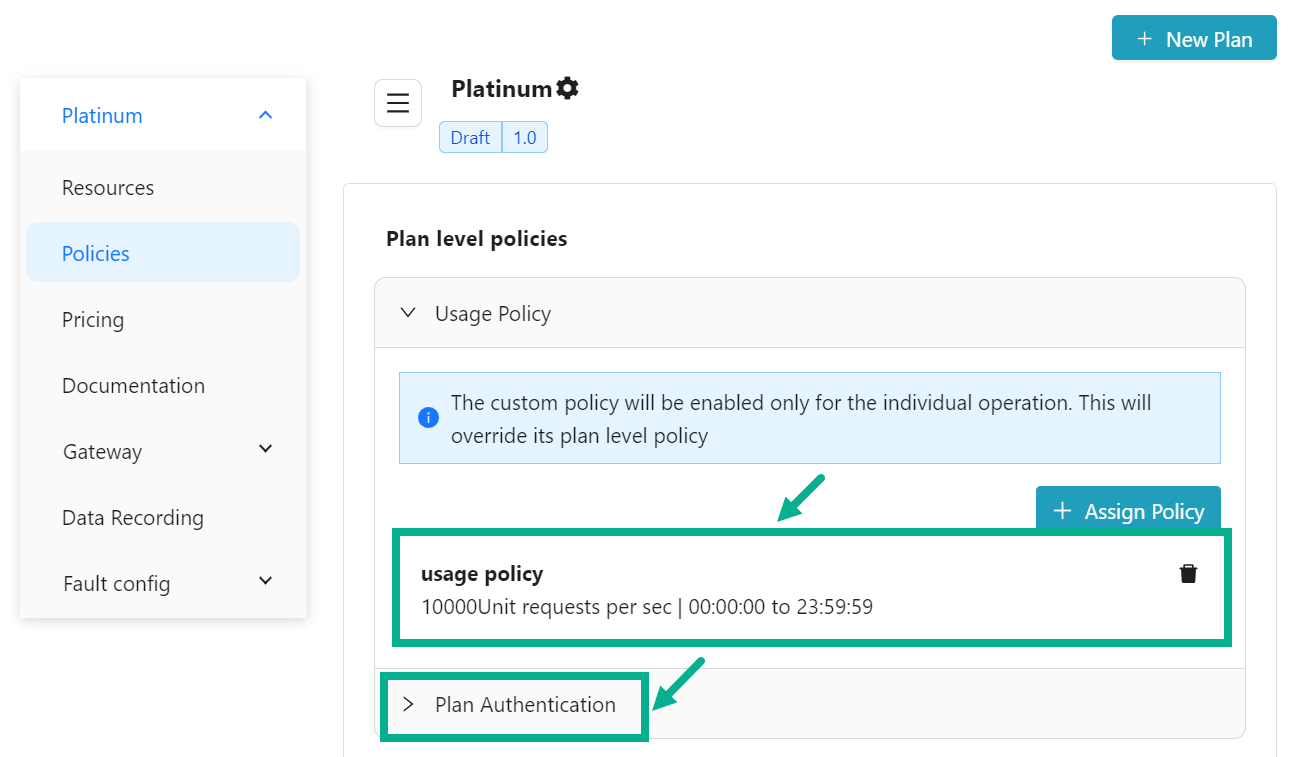
Click the Delete icon to delete the Assigned policy if necessary.
- Click Plan Authentication to Assign Plan level Authentication if necessary.
The authentication for a plan is used to give access to API services associated with the plan to which the user has subscribed.
The following authentication types can be configured under the Plan Authentication to use the APIs:
- Subscription key
- IP Whitelisting
- Header key
- Query parameter
- Select the Authentication from the dropdown.
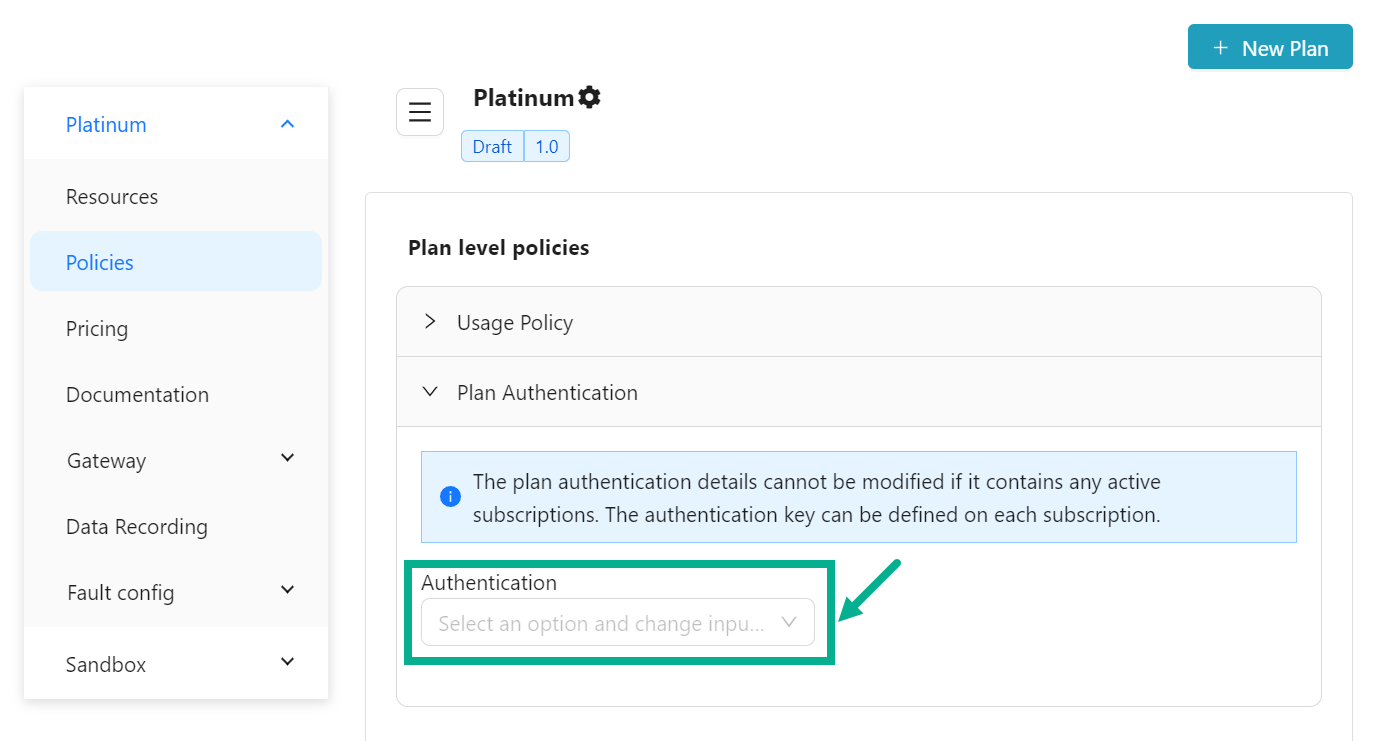
If Header key or Query parameter is selected as the Authentication, enter the Key Value.
- Click Security Policy to Assign Resource level Security policy if necessary.
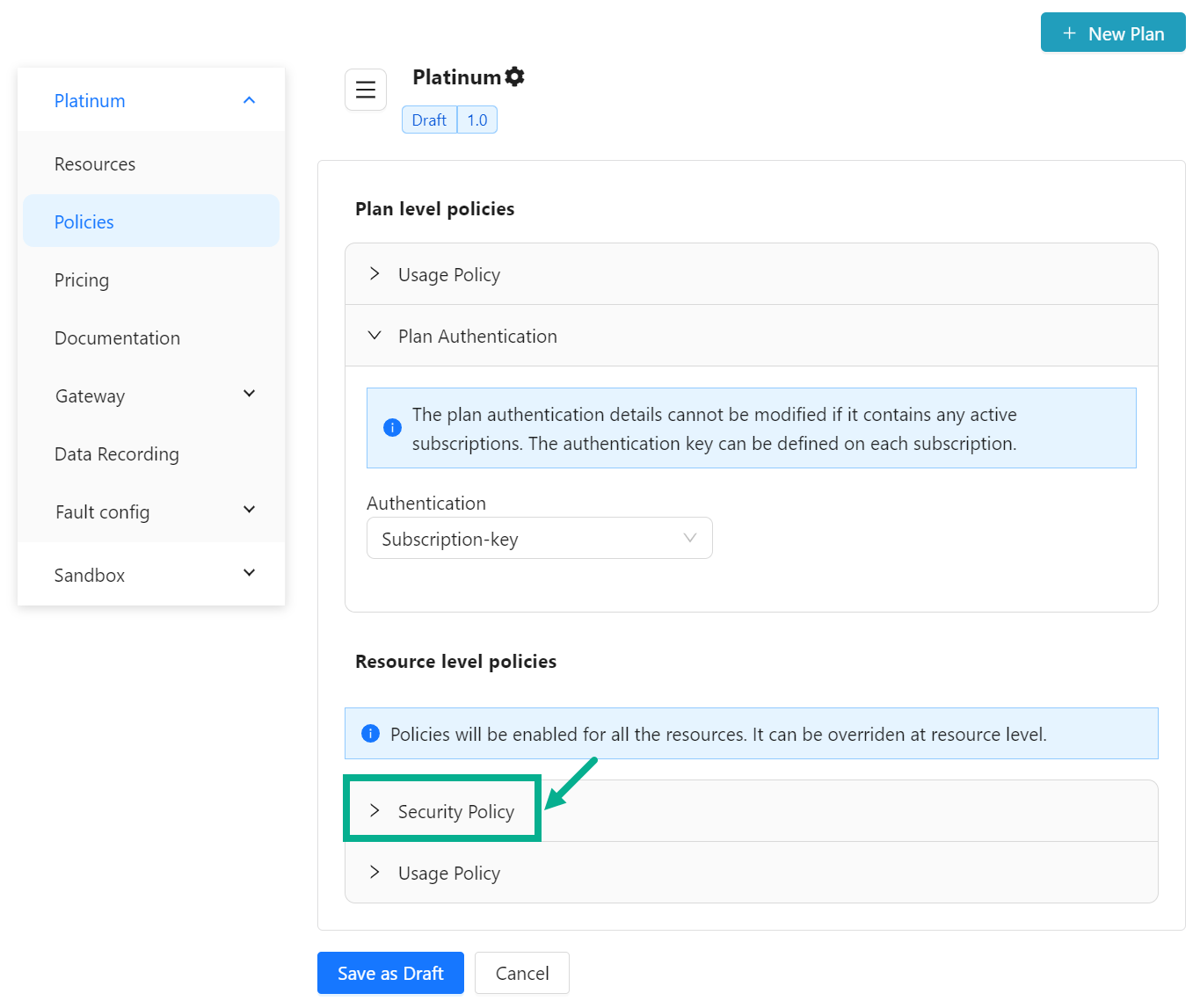
The following Policy Types can be configured under the Resource level Security policy:
- None
- Basic Authentication
- oAuth
-
Select the Policy Type from the drop down.
-
Enter the MCT limit.

If oAuth is selected as the Policy Type,
a. Enter the Username header key. b. Enable the Access Token and the Client ID checkboxes as per the requirement.
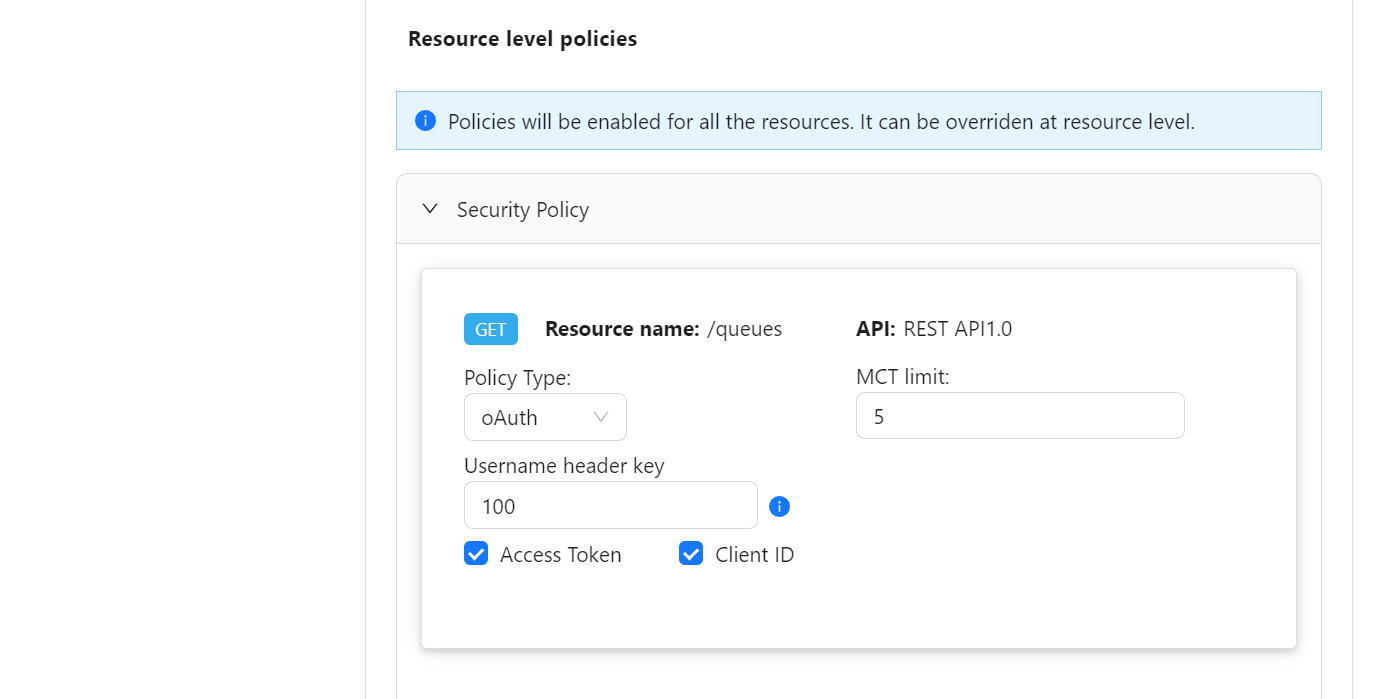
- If the Username header key box is left blank, the oAuth token will not be validated against the username.
- Click Usage Policy to Assign Resource level usage policy if necessary.
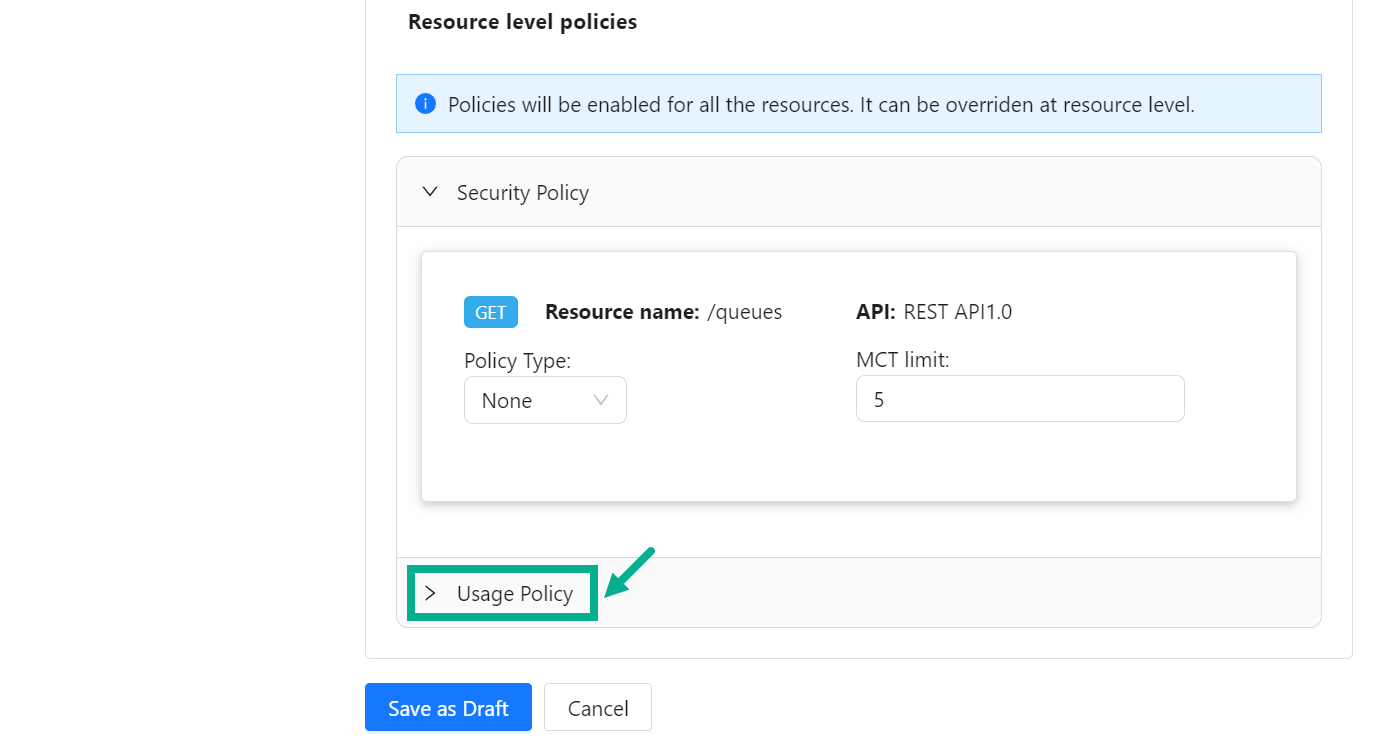
The Resource/Operation level Policy is implemented at runtime when you have it set up at both the Plan and Resource/Operation levels.

- Click the Edit icon.
Resource Level - Select Existing Usage Policies dialog box appears as shown below.
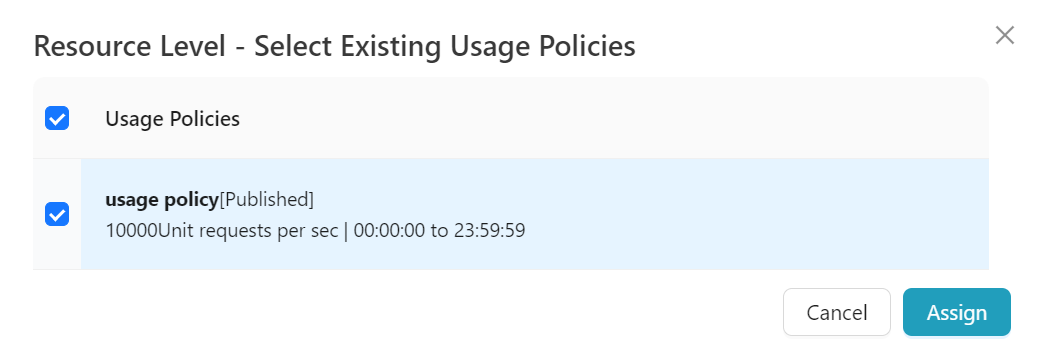
If you have assigned Usage policies at both the Plan and Resource/Operation levels, the Resource/Operation level Usage policy is implemented during runtime.
-
Select the Usage Policy by clicking on the appropriate checkboxes.
-
Click Assign.
The Assigned policy has been added to the Usage Policy drop down, as shown below.
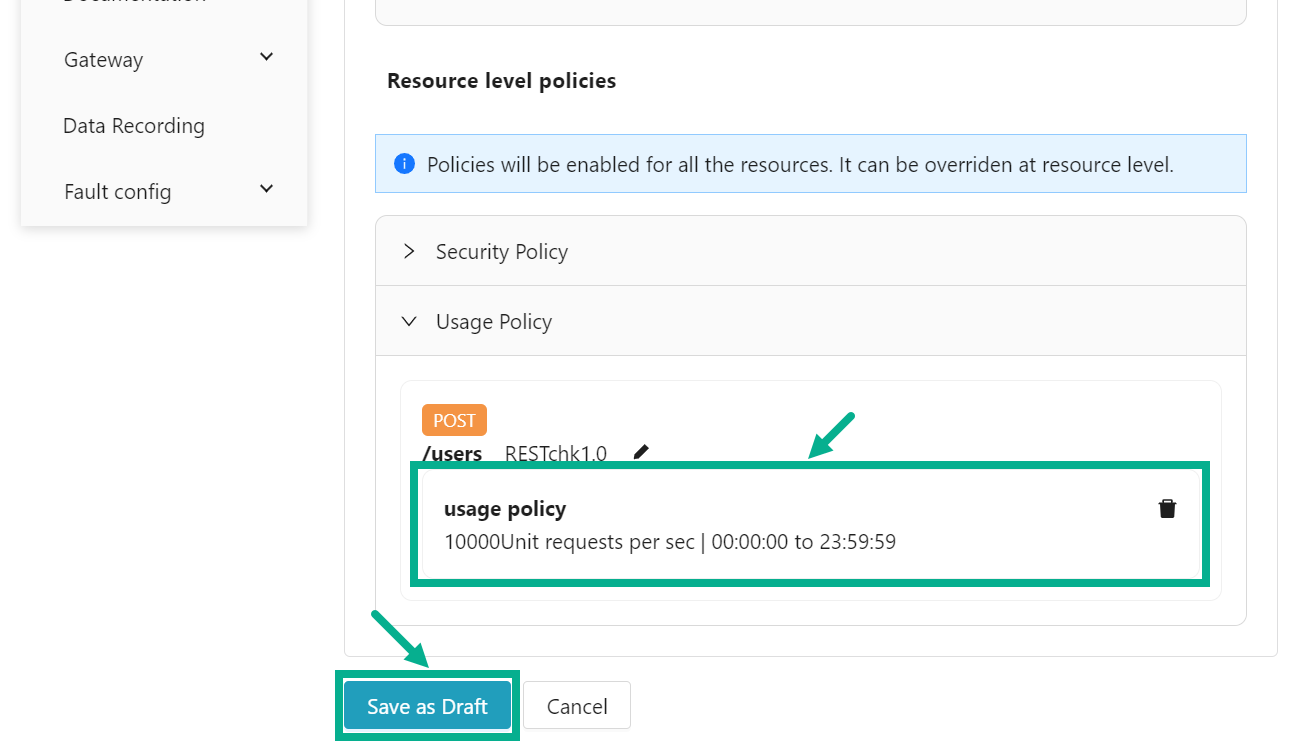
Click the Delete icon to delete the Assigned policy if necessary.
- Click Save as Draft.